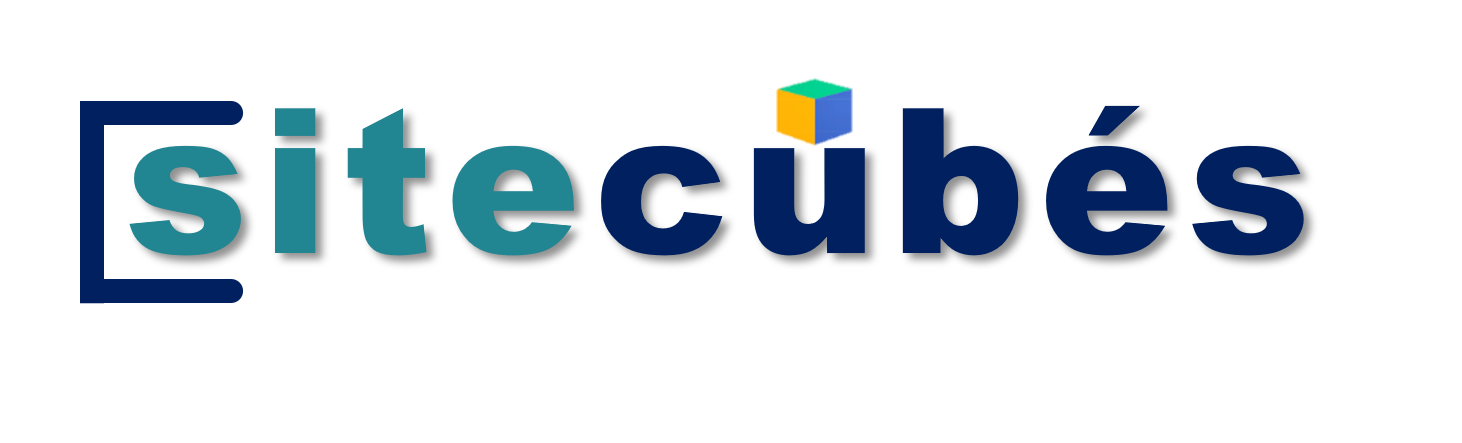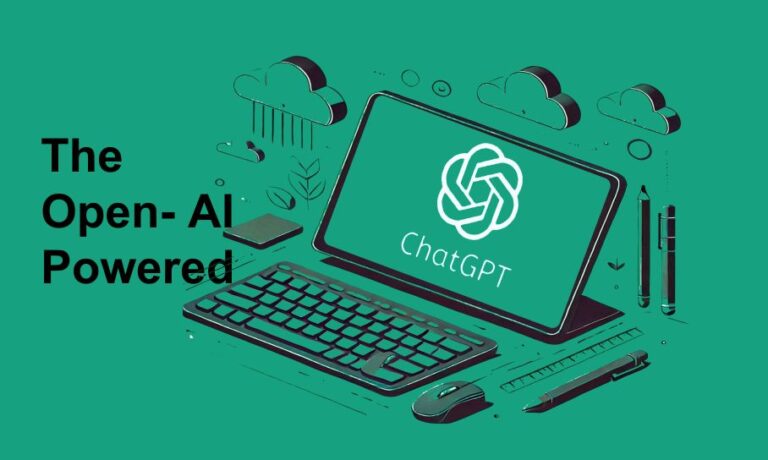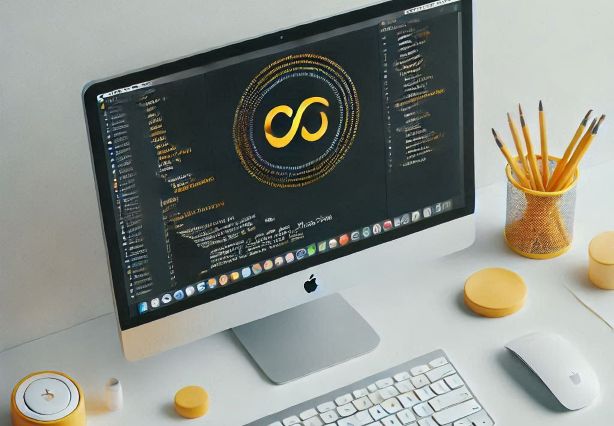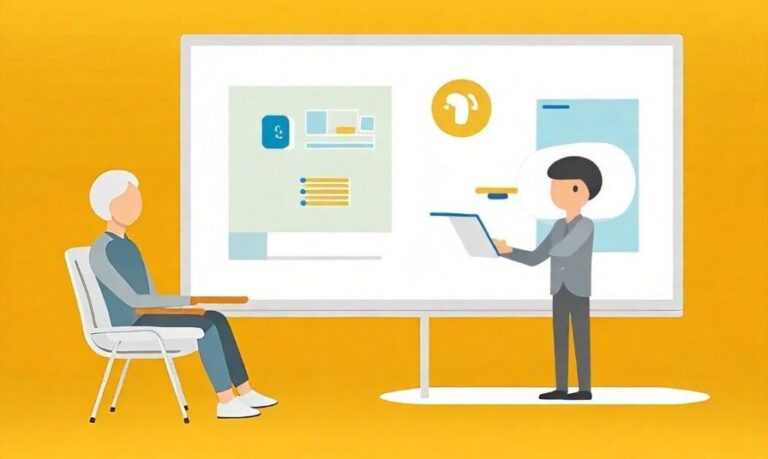What is Windows PowerShell, and How Is It Used Across Technologies?
Introduction
Ever wondered what Windows PowerShell is and why tech professionals swear by it? Picture a Swiss Army knife — a tool that combines simplicity with versatility. That’s exactly what PowerShell is for system administrators, developers, and IT enthusiasts. It’s more than just a command-line interface; it’s a robust automation engine designed to make complex tasks effortless. In this blog, we’ll break down what PowerShell is, its unique features, and how it’s leveraged across various technologies.
What is Windows PowerShell?
Windows PowerShell is a task automation framework consisting of a command-line shell and an associated scripting language. Developed by Microsoft, it’s designed to help professionals automate tasks, manage systems, and streamline workflows with minimal effort.
Unlike traditional command-line tools, PowerShell operates on objects rather than plain text. This object-oriented approach makes it incredibly powerful and versatile for working with structured data.
History of Windows PowerShell
Windows PowerShell was first introduced in 2006 as part of the Windows Management Framework. Over the years, it’s evolved into a cross-platform tool, now known as PowerShell Core, capable of running on Windows, macOS, and Linux. Its open-source nature has further expanded its capabilities, making it a favorite among tech professionals.
Key Features of Windows PowerShell
Command-Line Interface (CLI)
At its core, PowerShell offers a robust CLI that supports cmdlets (pronounced command-lets). These small, built-in commands perform specific tasks, such as retrieving information about running processes or manipulating files and directories.
# Example: List running processes
Get-Process
Scripting and Automation
PowerShell scripts allow users to automate repetitive tasks, saving time and reducing errors. With a combination of cmdlets, loops, and conditional statements, you can create scripts to manage virtually anything.
# Example: Automate folder creation
for ($i = 1; $i -le 5; $i++) {
New-Item -Path ".\Folder$i" -ItemType Directory
}
Object-Oriented Approach
Unlike other shells that output plain text, PowerShell outputs .NET objects. This makes it easier to manipulate data and pass it between cmdlets seamlessly.
# Example: Display processes with high memory usage
Get-Process | Where-Object { $_.WorkingSet -gt 100MB }
Extensibility
PowerShell is highly extensible. Users can create custom cmdlets, import third-party modules, and even manage cloud resources like Azure or AWS.
# Example: Import a module
Import-Module ActiveDirectory
Uses of Windows PowerShell in Various Technologies
System Administration
PowerShell simplifies routine administrative tasks, from managing users to configuring servers.
User and Group Management
Easily manage Active Directory users and groups.
# Example: Create a new AD user
New-ADUser -Name "John Doe" -SamAccountName "jdoe" -UserPrincipalName "jdoe@example.com"
Software Installation
Automate software deployment across multiple machines.
# Example: Install software silently
Start-Process -FilePath "setup.exe" -ArgumentList "/silent" -Wait
Cloud Computing
PowerShell has become indispensable in cloud environments, particularly for Azure.
Azure PowerShell
The Azure PowerShell module provides cmdlets to manage cloud resources.
# Example: Create an Azure VM
New-AzVM -ResourceGroupName "MyResourceGroup" -Name "MyVM" -ImageName "UbuntuLTS"
DevOps
From CI/CD pipelines to configuration management, PowerShell integrates seamlessly into DevOps practices.
Configuration Management
Use PowerShell Desired State Configuration (DSC) to maintain system configurations.
# Example: Ensure IIS is installed
Configuration WebServerConfig {
Node "localhost" {
WindowsFeature IIS {
Name = "Web-Server"
Ensure = "Present"
}
}
}
WebServerConfig
Start-DscConfiguration -Path "./WebServerConfig" -Wait -Verbose
Networking
PowerShell simplifies network management tasks, such as retrieving IP configurations or monitoring network traffic.
# Example: Get network adapter details
Get-NetAdapter
Security and Compliance
Enhance security by automating compliance checks and managing permissions.
# Example: Check for unauthorized admin accounts
Get-LocalUser | Where-Object { $_.Enabled -and $_.MemberOf -match "Administrators" }
How to Get Started with Windows PowerShell
Installation and Setup
PowerShell comes pre-installed on Windows. However, for cross-platform support, download the latest version from GitHub.
Basic Commands for Beginners
Start with simple commands to familiarize yourself with PowerShell’s syntax.
# List files in a directory
Get-ChildItem
# Display the current location
Get-Location
# Clear the console
Clear-Host
Advantages of Using Windows PowerShell
1. Automation: Streamlines Repetitive Tasks
One of the greatest strengths of PowerShell is its ability to automate mundane and repetitive tasks. Whether you need to create thousands of user accounts, generate reports, or perform routine maintenance, PowerShell scripts can handle it all with precision and efficiency.
- Example: Automating folder creation, file backups, or even scheduled tasks.\n
powershell\nfor ($i = 1; $i -le 100; $i++) {\n New-Item -Path \".\\UserFolder$i\"-ItemType Directory\n}\n - Benefit: Saves time, minimizes human errors, and ensures consistency across operations.\n
2. Cross-Platform: Works on Windows, macOS, and Linux
PowerShell Core (starting from version 6) is cross-platform, making it accessible to developers and administrators working on diverse environments. Whether you’re managing Windows servers or Linux-based containers, PowerShell has you covered.\n
- Example: Managing Linux processes directly from PowerShell.\n
powershell\n# View processes on Linux\nGet-Process\n - Benefit: Eliminates the need to learn separate tools for different operating systems, offering a unified management experience.\n
3. Scalability: Manages Large-Scale Environments Effortlessly
PowerShell excels at managing large-scale IT infrastructures. It enables administrators to perform bulk operations on hundreds or thousands of systems with a single script. From deploying applications across a network to managing updates, PowerShell is built for scalability.\n
- Example: Installing software on multiple machines using a script.\n
powershell\nInvoke-Command -ComputerName (Get-Content \"ServersList.txt\") -ScriptBlock {\n Start-Process -FilePath \"Installer.exe\" -ArgumentList \"/silent\" -Wait\n}\n - Benefit: Reduces manual overhead and ensures consistent execution across an enterprise.\n
4. Extensibility: Supports Custom Cmdlets and Third-Party Modules
PowerShell’s modular design allows users to extend its functionality by creating custom cmdlets, importing third-party modules, or integrating it with external tools and platforms like Azure, AWS, or Docker.\n
- Example: Using the Azure PowerShell module to manage cloud resources.\n
powershell\nImport-Module Az\nNew-AzVM -ResourceGroupName \"MyResourceGroup\" -Name \"MyVM\" -ImageName \"UbuntuLTS\"\n - Benefit: Allows users to tailor PowerShell to their specific needs and seamlessly integrate it into existing workflows.\n
Conclusion
The combination of automation, cross-platform support, scalability, and extensibility makes PowerShell a must-have tool for IT professionals and developers. It empowers users to handle complex tasks with ease, making it an essential part of modern IT and DevOps practices.
Challenges of Windows PowerShell
- Learning Curve: The object-oriented approach may feel unfamiliar initially.
- Complexity: Advanced scripting can become intricate and hard to debug.
Future of Windows PowerShell
As technology evolves, PowerShell continues to grow in popularity. Its integration with cloud platforms and DevOps tools ensures it remains relevant for years to come. The open-source nature of PowerShell Core signals ongoing innovation and community support.
Conclusion
Windows PowerShell is an indispensable tool for IT professionals, offering unparalleled capabilities for task automation and system management. Whether you’re a beginner exploring its basic commands or an advanced user automating complex workflows, PowerShell has something to offer. Dive in, experiment, and let PowerShell transform how you work.
FAQs
- What is Windows PowerShell used for?
Windows PowerShell is used for task automation, system management, cloud resource management, and DevOps practices. - Is Windows PowerShell free?
Yes, PowerShell is free and open-source, available for download on multiple platforms. - Can I use PowerShell on Linux?
Absolutely! PowerShell Core supports Linux and macOS in addition to Windows. - What’s the difference between PowerShell and Command Prompt?
Unlike Command Prompt, PowerShell is object-oriented and supports advanced scripting capabilities. - How do I start learning PowerShell?
Begin by exploring basic commands and gradually progress to scripting and automation using resources like Microsoft’s official documentation or community tutorials.