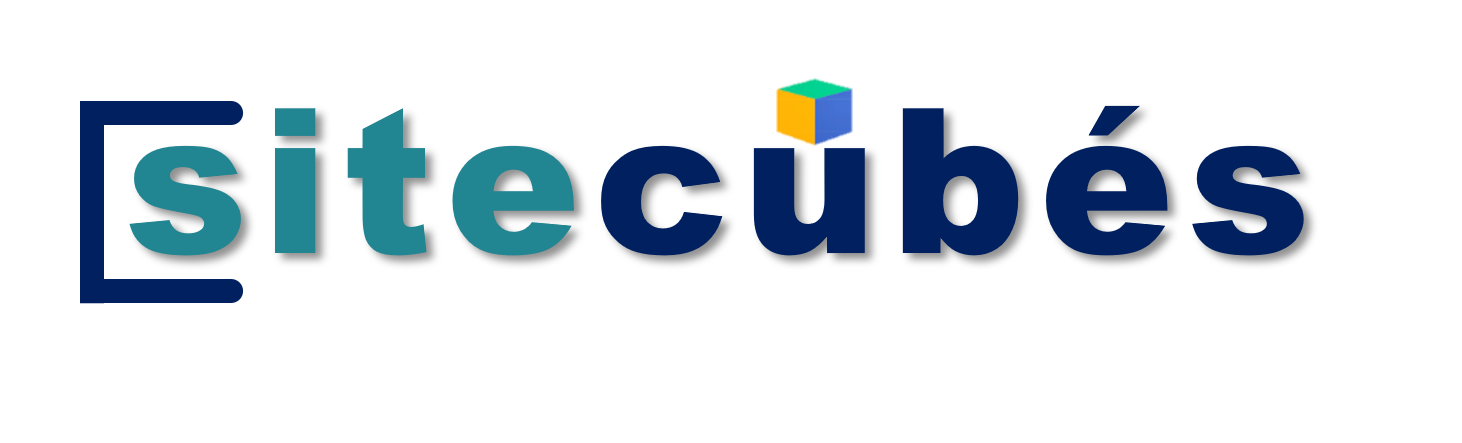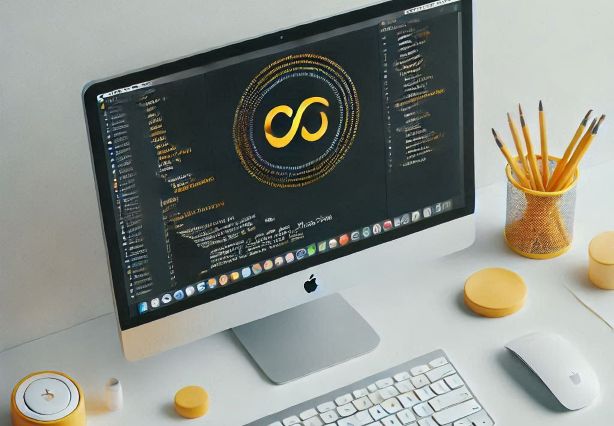The 0x80073D26 error code is an issue related to Windows Store and Windows Update. This error can occur when the Windows Store is unable to download or install an update from the Microsoft Store in Windows 10 or Windows 11. It can also be caused by corrupt files in the Windows Update folder or if the system is unable to connect to the Windows Update servers.
1. Run the Windows Store Apps Troubleshooter
The Windows Store Apps Troubleshooter is a built-in tool that helps you identify and resolve issues with apps from the Microsoft Store. To run the troubleshooter:
Open the Settings app.
- Go to Update & Security > Troubleshoot.
- Select Windows Store Apps and click Run the troubleshooter.
Reset or reinstall the Microsoft Store
If the troubleshooter did not help, you can try resetting or reinstalling the Microsoft Store.
2. To reset the Microsoft Store
- Open the Settings app.
- Go to Apps > Apps & features.
- Select the Microsoft Store and click Advanced options.
- Click Reset.
3. To reinstall the Microsoft Store
- Open the Settings app.
- Go to Apps > Apps & features.
- Select the Microsoft Store and click Uninstall.
- Restart your computer.
- Download the Microsoft Store from the Microsoft website and install it.
4. Resetting System Restore Points To Resolve Issue
If you are experiencing the Windows Update Error 0x80073D26, one potential solution is to reset your system restore points.
This can be done by navigating to System Restore in the Control Panel and selecting “Turn off system protection” followed by “Configure”.
Once here, you have the option to select the drive and then click on “Delete” next to Disc Space usage. Finally, select “OK” and restart your computer.
Doing this will reset your system restore points which may help resolve the Windows Update error 0x80073D26.
5. Disabling Third-Party Security Software
For Windows Update Error 0x80073D26, you may need to consider disabling third-party security software on your computer.
This can be done by opening your antivirus and firewall settings, finding the ‘Disable’ option and selecting it. Some users may also need to search for any additional third-party security programs installed on their computer and disable them as well.
6. Running A System File Checker Scan
If you are trying to fix Windows Update Error 0x80073D26, it is recommended to run a System File Checker Scan.
This scan checks all of your system files and replaces corrupted versions with a cached copy that was stored in the protected folder.
To run this scan, open the Command Prompt from the Start menu and type ‘sfc /scannow’, then press Enter.
The sfc utility will then start scanning for corruptions and if any errors are found, it will replace them.
This may take some time, so be patient and wait for the scan to finish before restarting your computer.
7. Performing A Clean Boot Of Windows 10 or Windows 11 To Resolve Issue
Performing a clean boot of Windows 10 is the next step to take when attempting to troubleshoot and fix the Windows Update Error 0x80073D26.
A clean boot will help identify any third-party software which may be interfering with the update process, allowing for quick and easy resolution of this issue.
To perform a clean boot on Windows 10, enter ‘msconfig’ in the search box, click System Configuration from results and then enter Selective Startup Mode.
Once you have enabled selective startup mode, investigate each of your 3rd party services and applications individually to determine which are causing issues with the update process.
Disabling these can help you resolve your issue quickly so that you can successfully update your system.
8. Update your Windows version
If none of the above steps worked, it may be due to an issue with your Windows version. To update your Windows version:
- Open the Settings app.
- Go to Update & Security > Windows Update.
- Check for updates.
- If there are any available updates, download and install them.
Once the updates are installed, try installing or updating the app. From the The 0x80073D26 error code is an issue related to Windows Store and Windows Update. again.
See Top Free Microsoft Apps : https://www.microsoft.com/en-gb/store/top-free/apps/pc
Also See https://sitecubes.com/gaming-trends-that-will-change-the-future/